 Keeping kids confident, creative and connected
Keeping kids confident, creative and connected
Zoom Instructions
Everything you need to know
What is a virtual classroom?
A virtual classroom is an online classroom which allows students and teachers to connect, communicate and interact and work together in a safe group environment. Students and teachers join into the class remotely utilising their internet connection. The course content covers the same curriculum and methodology as a physical drama lesson; however, the delivery method has been modified to suit online lessons.
What technical equipment does my child need to attend an online class?
A suitable device for video communicating, and access to the internet is all that is required.
a) You will need a device which has both audio and video capabilities. The device can be either a computer, laptop, tablet, ipad, android phone or iphone. Headsets with a microphone can be helpful for your audio connection.
b) You need access to the internet with a stable connection for the duration of the class. Depending on your internet speed, a hard-wired internet connection may be required for internet stability.
Which online platform is O’Grady Drama using for their virtual drama classes?
Your teacher will be utilising the Zoom platform for our virtual drama lessons. Zoom is free for anyone to join.
How do I get zoom ready?
It is preferred that first-time zoom users install the program prior to their child’s lesson.
To get set-up, please click on the link below that best suits your needs:
- COMPUTER: Go to zoom.us from any computer
- APPLE iphone or ipad: Download and install the zoom app from the App Store
- ANDROID mobile or tablet: Download and install the zoom app from Google Play
You will need to click the orange button that says [sign up for free] and register with your email address. You will be asked to go over to your email to confirm and activate the account.
To test your audio and video: click this link to test your audio and video before your scheduled lesson.
Is it safe?
Online safety – Zoom has introduced additional online safety precautions including the compulsory use of virtual waitrooms and password protection for all meetings.
Physical safety – During these online lessons, the classroom environment is within your home. Therefore, the safety of the child is your responsibility during these lessons, so please be sure to remove or reduce any safety hazards before the lesson starts. For example, check things like: trip hazards, lighting, ergonomics (eg. chair height, table height, distance from the screen).
Where can I find my zoom invitation?
There are two ways you could receive your invitation:
a) Your child’s teacher will email you the zoom invitation before the lesson. Just follow the teacher’s instructions and click on the zoom invitation link which is found in the email at the scheduled date/time.
b) Your teacher has provided you with a meeting ID number and a password. You go into your zoom account and click [join a meeting] where you will enter the ID number and password that your child’s teacher has provided.
When you go into a meeting, please remember to authorise zoom to access your device and turn on both your audio and video.
What if I cannot get into the class, or my internet dropped out?
Don’t panic, you can try logging in again with the same meeting details.
a) Either go back to your email, click on the meeting invitation again to take you straight into the meeting.
b) Or re-enter the meeting ID number and password that you have received from your teacher.
Check that you have your audio and video both on. If you have repeated trouble logging in, please call your child’s teacher.
What else do I need to consider before my child attends their online drama class?
Keeping on-schedule. Your teacher will aim to be 5 minutes early to ensure class starts on time.
Familiarise yourself with the Zoom software prior to the lesson if you can; and familiarise yourself with your audio and video settings.
During the online class
Be mindful that everyone can hear and see each other during the class at all times, even if you cannot always see the other students.
Set aside a location in your home that is free of distractions. Some common distractions include noise pollution, mobile phones, televisions, pets, toys, siblings.
Ensure your child’s learning environment has good lighting, that the screen is at eye level, and keep a pen and paper handy.
Keep the computer or device still and stable during the zoom call. Use a pillow, a prop, tripod or holder if needed.
Students are expected to wear suitable clothing and conduct themselves as they would in a physical classroom environment; using their kindness and manners as they normally would.
Children are asked to stay present during the entire virtual class and are requested to stay within the view of the
teacher.


